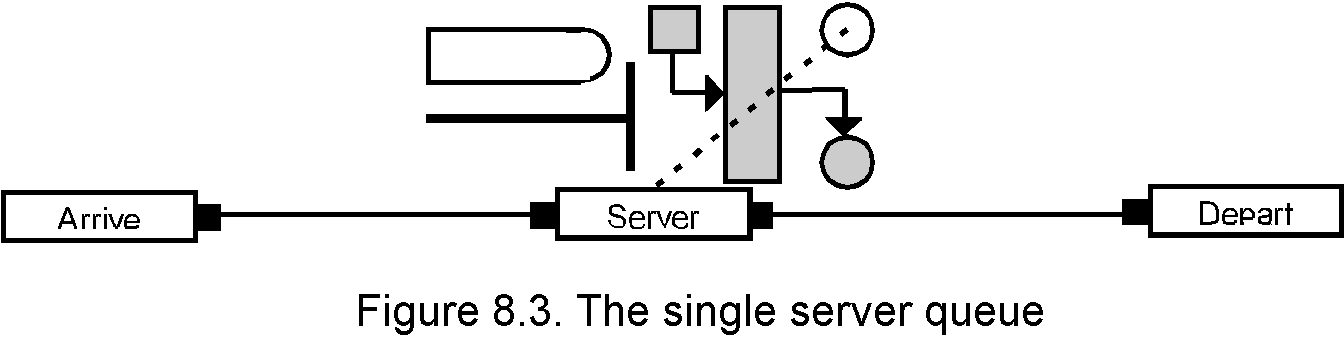



Open up ARENA and at the top level menu select `Model' and then `New'
`Click' on the blank tab on the menu panel at the left of the screen to open up the template attachment menu. Select `COMMON.TPO' and attach it to the current model.
With the COMMON template visible select the arrive module by `clicking' on the symbol. You will notice that the mouse pointer has changed to a cross as you move it across the model panel. At an appropriate position towards the left of the panel `click' on the panel and an `ARRIVE' module symbol will be placed on the panel.
Now select a `SERVER' module and place it to the right of the `ARRIVE' module. You should see that the two modules are automatically connected. Repeat the process by adding a `DEPART' module to the right of the `SERVER' module. The model should now appear as in Fig. 8.3
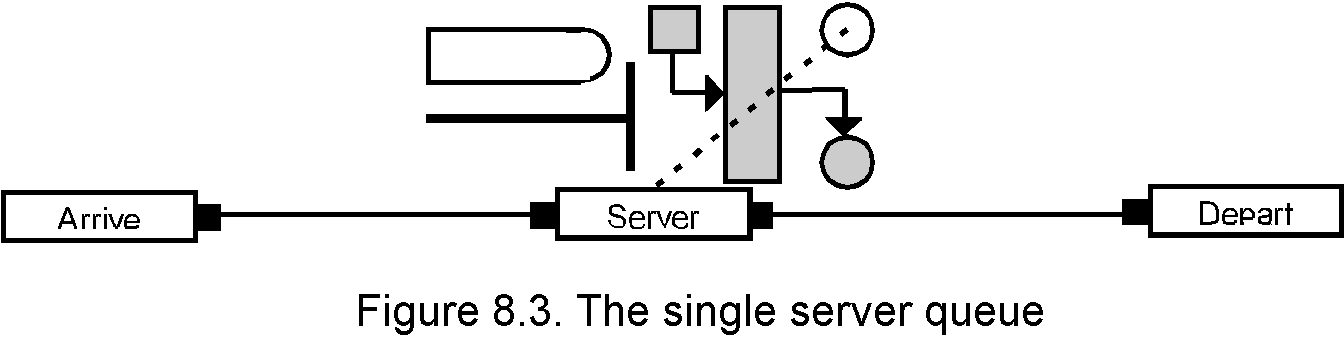
The meaning of the components of the `SERVER' symbol will become clearer later when we discuss animation (Section 8.XX).
The `ARRIVE' block is an example of a source block which is a point in the model at which jobs appear from the outside world. Similarly `DEPART' is an example of a sink block where entities leave the model to return to the outside world.
The next step is to add the required data to each module. Many fields in each module can be left with default values and we will only describe the relevant fields.
`Double click' on the `ARRIVE' module to open up the entry box. In the first field under `Enter data' add the name `New_Jobs'. The only other field required is `Time Between' where we add the inter-arrival time of 10 time units (in this example minutes). Select `Accept' at the bottom of the panel to accept the entries and close the panel.
Open up the `SERVER' panel in the same way and add the name Lathe_Operation to the `Station' field. Name the `Resource' Lathe and `click' on the `down arrow' alongside the `Process time' field. Select `UNIF(min,max)' by `double clicking' and then change min to 8 and max to 12 as required.
Now open up the `DEPART' panel and add the name End_Operation to the `Station' field. Ensure that an individual counter is selected and add the item Num_jobs to the `Counter' field.
Particular labels have been chosen, when required in this example, but you are of course at liberty to make any choice for a label.
The model is almost complete but requires on further module to define the experiment to be performed. `Click' on the `SIMULATE' module and add it to the model. This will not link to the other modules because it is a stand alone module describing the basic experimental conditions. Open up its data entry panel and add 480 (8 hours in mins) to the `Length of Replication' field. Every model must have a simulate module or equivalent (e.g. `REPLICATE').
The model is now complete and you can click on the `Run' tab to open up the Run module. `Click' on `Go' and the model will be compiled during which any syntactical errors will be detected and indicated. Assuming all is well the model will automatically run and you will see the time advance in the `Status' box and the value of the count displayed in alongside the `DEPART' module. With such a simple model the run time will be very short and you should almost immediately see the answer 47 displayed. You will find this example as `WORK0A.DOE' on the solutions disk.


