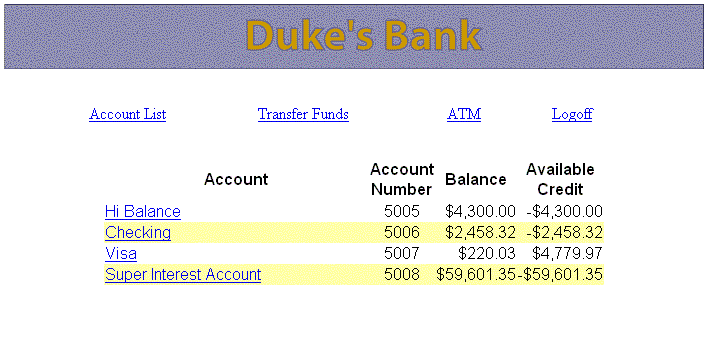Running the Clients
Running the Application Client
To run the application client, follow these steps:
- In a terminal window, go to
<INSTALL>/javaee5tutorial/examples/dukesbank/.- Enter the following command:
ant run- At the login prompts, type
bankadminfor the user name andjavaeefor the password. The next thing you should see is the application shown in Figure 38-5.
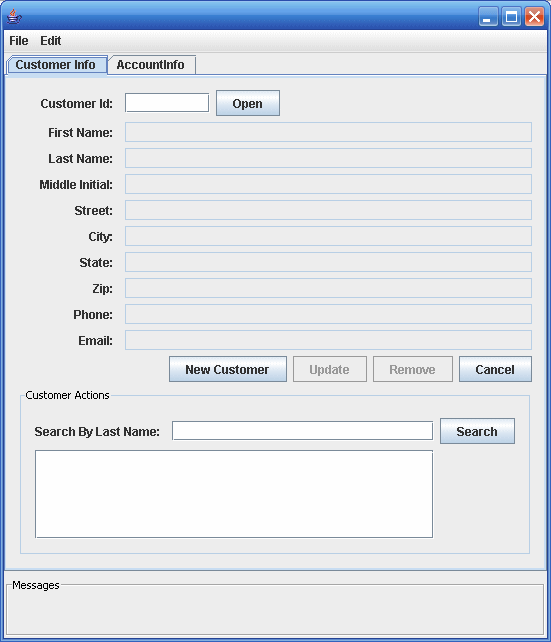
Figure 38-5
BankAdminApplication ClientRunning the Web Client
To run the web client, follow these steps:
- Open the bank URL,
http://localhost:8080/bank/main.faces, in a web browser.- The application will display the login page. Enter
200for the customer ID andjavaeefor the password. Click Submit.- Select an application function: Account List, Transfer Funds, ATM, or Logoff. When you have a list of accounts, you can get an account history by selecting an account link.
Note: The first time you select a new page, particularly a complicated page such as an account history, it takes some time to display because the Application Server must translate the page into a servlet class and compile and load the class.
If you select Account List, you will see the screen shown in Figure 38-6.