
A Simple JavaServer Faces Application
This section describes the general steps involved in developing a simple JavaServer Faces application from the perspective of different development roles. These roles are:
- Page author, who creates pages by using the JavaServer Faces tag libraries.
- Application developer, who programs custom converters, validators, listeners, and backing beans.
- Component author, who creates custom UI components and renderers.
- Application architect, who configures the application, including defining the navigation rules, configuring custom objects, and creating deployment descriptors.
This application is quite simple, and so it does not include any custom components. See chapter 12 to learn about the responsibilities of a component writer.
Steps in the Development Process
Developing a simple JavaServer Faces application usually requires these tasks:
The example used in this section is the
guessNumberapplication, located in the<INSTALL>/javaeetutorial5/examples/web/directory. It asks you to guess a number between 0 and 10, inclusive. The second page tells you whether you guessed correctly. The example also checks the validity of your input. The system log prints Duke's number. Figure 9-2 shows what the first page looks like.
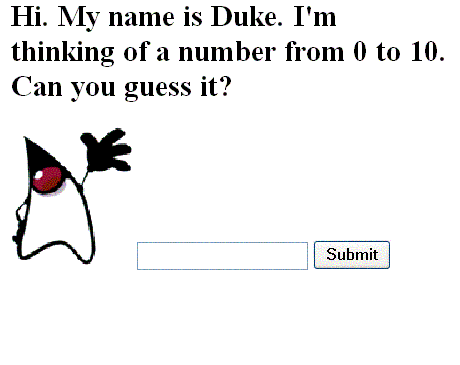
Figure 9-2 The
greeting.jspPage of theguessNumberApplicationThe source for the
guessNumberapplication is located in the<INSTALL>/javaeetutorial5/examples/web/guessNumber/directory created when you unzip the tutorial bundle (see About the Examples, page xxx).To build, package, and deploy this example, follow these steps:
To learn how to configure the example, refer to the deployment descriptor (the
web.xmlfile), which includes the following configurations:To run the example, open the URL
http://localhost:8080/guessNumberin a browser.Mapping the FacesServlet Instance
All JavaServer Faces applications must include a mapping to the
FacesServletinstance in their deployment descriptors. TheFacesServletinstance accepts incoming requests, passes them to the life cycle for processing, and initializes resources. The following piece of theguessNumberexample's deployment descriptor performs the mapping to theFacesServletinstance:<servlet> <display-name>FacesServlet</display-name> <servlet-name>FacesServlet</servlet-name> <servlet-class>javax.faces.webapp.FacesServlet </servlet-class> <load-on-startup>1</load-on-startup> </servlet> <servlet-mapping> <servlet-name>FacesServlet</servlet-name> <url-pattern>/guess/*</url-pattern> </servlet-mapping>The mapping to
FacesServletshown above uses a prefix mapping to identify a JSP page as having JavaServer Faces components. Because of this, the URL to the first JSP page of the application must include the mapping. To accomplish this, theguessNumberexample includes an HTML page that has the URL to the first JSP page:
<a href="guess/greeting.jsp">Creating the Pages
Creating the pages is the page author's responsibility. This task involves laying out UI components on the pages, mapping the components to beans, and adding tags that register converters, validators, or listeners onto the components.
In this section we'll build the
greeting.jsppage, the first page of theguessNumberapplication. As with any JSP page, you'll need to add the usual HTML and HEAD tags to the page:<HTML xmlns="http://www.w3.org/1999/xhtml"xml:lang="en"> <HEAD> <title>Hello</title> </HEAD> ... </HTML>You'll also need a page directive that specifies the content type:
Declaring the Tag Libraries
In order to use JavaServer Faces components in JSP pages, you need to give your pages access to the two standard tag libraries, the HTML component tag library and the core tag library using
taglibdeclarations:<%@ taglib uri="http://java.sun.com/jsf/html" prefix="h" %> <%@ taglib uri="http:.//java.sun.com/jsf/core" prefix="f" %>The first taglib declaration declares the HTML component tag library with a prefix,
h. All component tags in the page have this prefix. The core tag library is declared with the prefixf. All core tags in the page have this prefix.User Interface Component Model includes a table that lists all the component tags included with JavaServer Faces technology. Adding UI Components to a Page Using the HTML Component Tags (page 316) discusses the tags in more detail.
Adding the view and form Tags
All JavaServer Faces pages are represented by a tree of components, called a view. The
viewtag represents the root of the view. All JavaServer Faces component tags must be inside of aviewtag, which is defined in the core tag library.The
formtag represents an input form component, which allows the user to input some data and submit it to the server, usually by clicking a button. All UI component tags that represent editable components (such as text fields and menus) must be nested inside theformtag. In the case of thegreeting.jsppage, some of the tags contained in the form areoutputText,inputText,commandButton, andmessage. You can specify an ID for the form tag. This ID maps to the associated form UI component on the server.With the
viewandformtags added, our page looks like this (minus the HTML and HEAD tags):<%@ taglib uri="http://java.sun.com/jsf/html" prefix="h" %> <%@ taglib uri="http://java.sun.com/jsf/core" prefix="f" %> <f:view> <h:form id="helloForm1"> </h:form> </f:view>Adding a Label Component
The
outputTexttag represents a label. Thegreeting.jsppage has twooutputTexttags. One of the tags displays the number 0. The other tag displays the number 10:<h:outputText lang="en_US" value="#{UserNumberBean.minimum}"/> <h:outputText value="#{UserNumberBean.maximum}"/>The
valueattributes of the tags get the values from theminimumandmaximumproperties ofUserNumberBeanusing value expressions, which are used to reference data stored in other objects, such as beans. See Backing Beans for more information on value expressions.With the addition of the
outputTexttags (along with some static text), the greeting page looks like the following:<%@ taglib uri="http://java.sun.com/jsf/html" prefix="h" %> <%@ taglib uri="http://java.sun.com/jsf/core" prefix="f" %> <f:view> <h:form id="helloForm1"> <h2>Hi. My name is Duke. I'm thinking of a number from <h:outputText lang="en_US" value="#{UserNumberBean.minimum}"/> to <h:outputText value="#{UserNumberBean.maximum}"/>. Can you guess it?</h2> </h:form> </f:view>Adding an Image
To display images on a page, you use the
graphicImagetag. Theurlattribute of the tag specifies the path to the image file. Let's add Duke to the page using agraphicImagetag:<%@ taglib uri="http://java.sun.com/jsf/html" prefix="h" %> <%@ taglib uri="http://java.sun.com/jsf/core" prefix="f" %> <f:view> <h:form id="helloForm1"> <h2>Hi. My name is Duke. I'm thinking of a number from <h:outputText lang="en_US" value="#{UserNumberBean.minimum}"/> to <h:outputText value="#{UserNumberBean.maximum}"/>. Can you guess it?</h2> <h:graphicImage id="waveImg" url="/wave.med.gif" /> </h:form> </f:view>Adding a Text Field
The
inputTexttag represents a text field component. In theguessNumberexample, this text field takes an integer input value. The instance of this tag included ingreeting.jsphas three attributes:id,label, andvalue.<h:inputText id="userNo" label="User Number" value="#{UserNumberBean.userNumber}"> ... </h:inputText>The
idattribute corresponds to the ID of the component object represented by this tag. In this case, anidattribute is required because themessagetag (which is used to display validation error messages) needs it to refer to theuserNocomponent.The
labelattribute specifies the name to be used by error messages to refer to the component. In this example, label is set to"User Number". As an example, if a user were to enter 23, the error message that would be displayed is:The
valueattribute binds theuserNocomponent value to the bean propertyUserNumberBean.userNumber, which holds the data entered into the text field.After adding the
inputTexttag, the greeting page looks like the following:<%@ taglib uri="http://java.sun.com/jsf/html" prefix="h" %> <%@ taglib uri="http://java.sun.com/jsf/core" prefix="f" %> <f:view> <h:form id="helloForm1"> <h2>Hi. My name is Duke. I'm thinking of a number from <h:outputText lang="en_US" value="#{UserNumberBean.minimum}"/> to <h:outputText value="#{UserNumberBean.maximum}"/>. Can you guess it?</h2> <h:graphicImage id="waveImg" url="/wave.med.gif" /> <h:inputText id="userNo" label="User Number" value="#{UserNumberBean.userNumber}"> ... </h:inputText> </h:form> </f:view>See Backing Beans for more information on creating beans, binding to bean properties, referencing bean methods, and configuring beans.
See Using Text Components (page 321) for more information on the
inputTexttag.Registering a Validator on a Text Field
By nesting the
validateLongRangetag within a text field's component's tag, the page author registers aLongRangeValidatoronto the text field. This validator checks whether the component's local data is within a certain range, defined by thevalidateLongRangetag'sminimumandmaximumattributes.In the case of the greeting page, we want to validate the number the user enters into the text field. So, we add a
validateLongRangetag inside theinputTexttag. Themaximumandminimumattributes of thevalidateLongRangetag get their values from theminimumandmaximumproperties ofUserNumberBeanusing the value expressions#{UserNumberBean.minimum}and#{UserNumberBean.maximum}. See Backing Beans for details on value expressions.After adding the
validateLongRangetag, our page looks like this:<%@ taglib uri="http://java.sun.com/jsf/html" prefix="h" %> <%@ taglib uri="http://java.sun.com/jsf/core" prefix="f" %> <f:view> <h:form id="helloForm1"> <h2>Hi. My name is Duke. I'm thinking of a number from <h:outputText lang="en_US" value="#{UserNumberBean.minimum}"/> to <h:outputText value="#{UserNumberBean.maximum}"/>. Can you guess it?</h2> <h:graphicImage id="waveImg" url="/wave.med.gif" /> <h:inputText id="userNo" label="User Number" value="#{UserNumberBean.userNumber}"> <f:validateLongRange minimum="#{UserNumberBean.minimum}" maximum="#{UserNumberBean.maximum}" /> </h:inputText> </h:form> </f:view>For more information on the standard validators included with JavaServer Faces technology, see Using the Standard Validators (page 359).
Adding a Custom Message
JavaServer Faces technology provides standard error messages that display on the page when conversion or validation fails. In some cases, you might need to override the standard message. For example, if a user were to enter a letter into the text field on
greeting.jsp, he or she would see the following error message:This is wrong because the field really only accepts values from 0 through 10.
To override this message, you add a
converterMessageattribute on theinputTexttag. This attribute references the custom error message:<h:inputText id="userNo" label="User Number" value="#{UserNumberBean.userNumber}"converterMessage="#{ErrMsg.userNoConvert}"> ... </h:inputText>The expression that converterMessage uses references the
userNoConvertkey of theErrMsgresource bundle. The application architect needs to define the message in the resource bundle and configure the resource bundle. See Configuring Error Messages for more information on this.See Referencing Error Messages (page 348) for more information on referencing error messages.
Adding a Button
The
commandButtontag represents the button used to submit the data entered in the text field. Theactionattribute specifies an outcome that helps the navigation mechanism decide which page to open next. Defining Page Navigation discusses this further.With the addition of the
commandButtontag, the greeting page looks like the following:<%@ taglib uri="http://java.sun.com/jsf/html" prefix="h" %> <%@ taglib uri="http://java.sun.com/jsf/core" prefix="f" %> <f:view> <h:form id="helloForm1"> <h2>Hi. My name is Duke. I'm thinking of a number from <h:outputText lang="en_US" value="#{UserNumberBean.minimum}"/> to <h:outputText value="#{UserNumberBean.maximum}"/>. Can you guess it?</h2> <h:graphicImage id="waveImg" url="/wave.med.gif" /> <h:inputText id="userNo" label="User Number" value="#{UserNumberBean.userNumber}"> <f:validateLongRange minimum="#{UserNumberBean.minimum}" maximum="#{UserNumberBean.maximum}" /> </h:inputText> <h:commandButton id="submit" action="success" value="Submit" /> </h:form> </f:view>See Using Command Components for Performing Actions and Navigation (page 327) for more information on the
commandButtontag.Displaying Error Messages
A
messagetag is used to display error messages on a page when data conversion or validation fails after the user submits the form. Themessagetag ingreeting.jspdisplays an error message if the data entered in the field does not comply with the rules specified by theLongRangeValidatorimplementation, whose tag is registered on the text field component.The error message displays wherever you place the
messagetag on the page. Themessagetag'sstyleattribute allows you to specify the formatting style for the message text. Itsforattribute refers to the component whose value failed validation, in this case theuserNocomponent represented by theinputTexttag in thegreeting.jsppage.Let's put the
messagetag near the end of the page:<%@ taglib uri="http://java.sun.com/jsf/html" prefix="h" %> <%@ taglib uri="http://java.sun.com/jsf/core" prefix="f" %> <f:view> <h:form id="helloForm1"> <h2>Hi. My name is Duke. I'm thinking of a number from <h:outputText lang="en_US" value="#{UserNumberBean.minimum}"/> to <h:outputText value="#{UserNumberBean.maximum}"/>. Can you guess it?</h2> <h:graphicImage id="waveImg" url="/wave.med.gif" /> <h:inputText id="userNo" label="User Number" value="#{UserNumberBean.userNumber}" converterMessage="#{ErrMsg.userNoConvert}"> <f:validateLongRange minimum="#{UserNumberBean.minimum}" maximum="#{UserNumberBean.maximum}" /> </h:inputText> <h:commandButton id="submit" action="success" value="Submit" /> <h:message showSummary="true" showDetail="false" style="color: red; font-family: 'New Century Schoolbook', serif; font-style: oblique; text-decoration: overline" id="errors1" for="userNo"/> </h:form> </f:view>Now we've completed the greeting page. Assuming we've also done the
response.jsppage, let's move on to defining the page navigation rules.Defining Page Navigation
Defining page navigation involves determining which page to go to after the user clicks a button or a hyperlink. Navigation for the application is defined in the application configuration resource file using a powerful rule-based system. Here is one of the navigation rules defined for the
guessNumberexample:<navigation-rule> <from-view-id>/greeting.jsp</from-view-id> <navigation-case> <from-outcome>success</from-outcome> <to-view-id>/response.jsp</to-view-id> </navigation-case> </navigation-rule> <navigation-rule> <from-view-id>/response.jsp</from-view-id> <navigation-case> <from-outcome>success</from-outcome> <to-view-id>/greeting.jsp</to-view-id> </navigation-case> </navigation-rule>This navigation rule states that when the button on greeting.jsp is clicked the application will navigate to response.jsp if the navigation system is given a logical outcome of
success.In the case of the Guess Number example, the logical outcome is defined by the
actionattribute of theUICommandcomponent that submits the form:To learn more about how navigation works, see Navigation Model.
Configuring Error Messages
In case the standard error messages don't meet your needs, you can create new onces in resource bundles and configure the resource bundles in your application configuration resource file. The
guessNumberexample has one custom converter message, as described in Adding a Custom Message.This message is stored in the resource bundle,
ApplicationMessages.properties:The resource bundle is configured in the application configuration file:
<application> <resource-bundle> <base-name>guessNumber.ApplicationMessages</base-name> <var>ErrMsg</var> </resource-bundle> </application>The
base-nameelement indicates the fully-qualified name of the resource bundle. Thevarelement indicates the name by which page authors refer to the resource bundle with the expression language. Here is theinputTexttag again:<h:inputText id="userNo" label="User Number" value="#{UserNumberBean.userNumber}" converterMessage="#{ErrMsg.userNoConvert}"> ... </h:inputText>The expression on the
converterMessageattribute references theuserNoConvertkey of theErrMsgresource bundle.See Registering Custom Error Messages (page 461) for more information on configuring custom error messages.
Developing the Beans
Developing beans is one responsibility of the application developer. A typical JavaServer Faces application couples a backing bean with each page in the application. The backing bean defines properties and methods that are associated with the UI components used on the page.
The page author binds a component's value to a bean property using the component tag's
valueattribute to refer to the property. Recall that theuserNocomponent on thegreeting.jsppage references theuserNumberproperty ofUserNumberBean:<h:inputText id="userNo" label="User Number" value="#{UserNumberBean.userNumber}"> ... </h:inputText>Here is the
userNumberbacking bean property that maps to the data for theuserNocomponent:Integer userNumber = null; ... public void setUserNumber(Integer user_number) { userNumber = user_number; } public Integer getUserNumber() { return userNumber; } public String getResponse() { if(userNumber != null && userNumber.compareTo(randomInt) == 0) { return "Yay! You got it!"; } else { return "Sorry, "+userNumber+" is incorrect."; } }See Backing Beans for more information on creating backing beans.
Adding Managed Bean Declarations
After developing the backing beans to be used in the application, you need to configure them in the application configuration resource file so that the JavaServer Faces implementation can automatically create new instances of the beans whenever they are needed.
The task of adding managed bean declarations to the application configuration resource file is the application architect's responsibility. Here is a managed bean declaration for
UserNumberBean:<managed-bean> <managed-bean-name>UserNumberBean</managed-bean-name> <managed-bean-class> guessNumber.UserNumberBean </managed-bean-class> <managed-bean-scope>session</managed-bean-scope> <managed-property> <property-name>minimum</property-name> <property-class>long</property-class> <value>0</value> </managed-property> <managed-property> <property-name>maximum</property-name> <property-class>long</property-class> <value>10</value> </managed-property> </managed-bean>This declaration configures
UserNumberBeanso that itsminimumproperty is initialized to 0, itsmaximumproperty is initialized to 10, and it is added to session scope when it is created.A page author can use the unified EL to access one of the bean's properties, like this:
For more information on configuring beans, see Configuring a Bean.